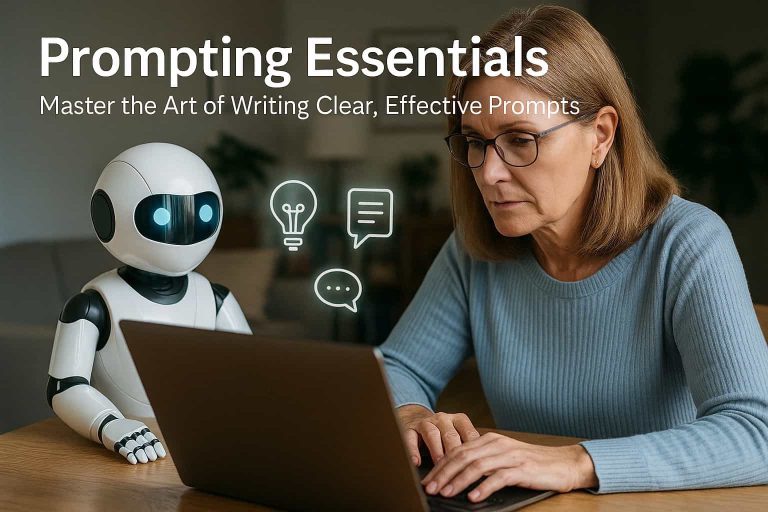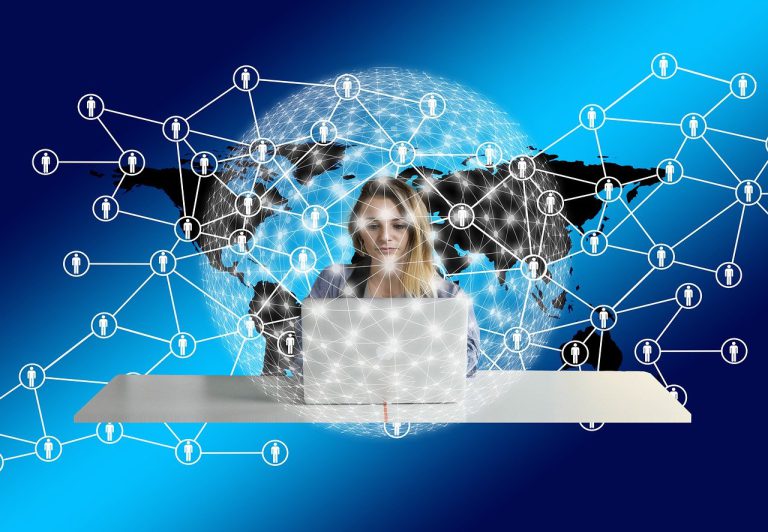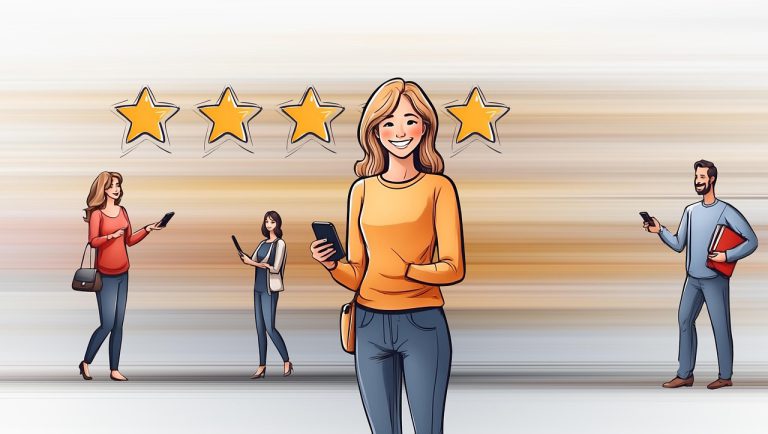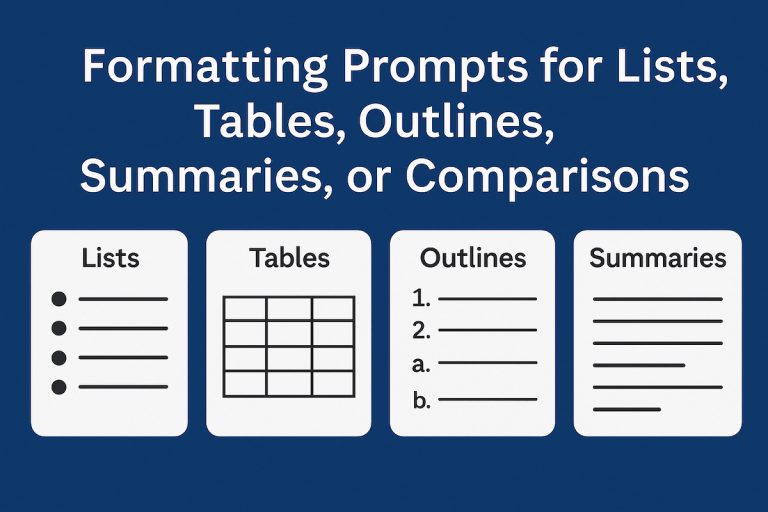How to Set Up an Account and Understand the User Interface
Getting started with an AI chatbot and How to Set Up is easier than you might think. Whether you’re using ChatGPT, Claude, Gemini, or another tool, the setup process is usually quick, and understanding the interface is key to using these tools effectively. This guide will walk you through creating an account and getting comfortable with the layout and features of your chosen AI chatbot.
Step 1: Choose Your Platform
Before anything else, decide which AI tool you want to use. Each platform may have a slightly different setup process, but they all follow the same basic steps:
- ChatGPT (chat.openai.com)
- Claude (via Poe.com or other platforms)
- Gemini (gemini.google.com)
- Others (YouChat, Microsoft Copilot, etc.)
Step 2: Create Your Account
Here’s what the general process looks like:
- Visit the official website or download the app.
- Click on “Sign Up” or “Get Started.”
- Enter your email address or sign up using Google, Microsoft, or Apple accounts.
- Set a password and agree to the terms of service.
- Verify your email (and possibly your phone number).
Once verified, you’ll be able to log in and access the chatbot.
Tip: Use a strong password and consider enabling two-factor authentication for added security.
Step 3: Take a Tour of the User Interface
Each platform looks a bit different, but they generally share these core elements:
1. Chat Window
This is where you’ll type your questions or prompts and receive responses from the chatbot.
2. Input Bar
Located at the bottom of the screen, you can type your message here and hit enter to send.
3. Sidebar or Menu
Often includes:
- Chat history
- New chat button
- Settings and preferences
- Upgrade options (for premium plans)
4. Toolbar or Icons
Depending on the platform, you might see:
- Plugin access
- File upload buttons
- Voice input (on mobile apps)
- Browsing or memory settings
5. Response Area
AI-generated responses will appear here, and you can usually copy, share, or rate the response.
Step 4: Customize Your Experience
Once you’re familiar with the layout, take a moment to adjust your preferences:
- Theme: Light or dark mode
- Language settings
- History and memory toggles
- Default behavior or personality (if supported)
Step 5: Start Chatting!
Try typing a simple prompt like:
- “Tell me a fun fact about space.”
- “Help me write a professional email.”
- “What are the benefits of AI chatbots?”
Experiment and explore, they say the best way to learn is by doing.
How to Set Up up an account and learning to navigate the user interface is the first step toward using AI chatbots effectively. Once you’re comfortable with the basics, you’ll be able to unlock the full potential of these powerful tools.
Next up, we’ll show you how to craft better prompts and get more accurate, useful responses.